|
|---|
|
Click on the controls in below picture to get more information.
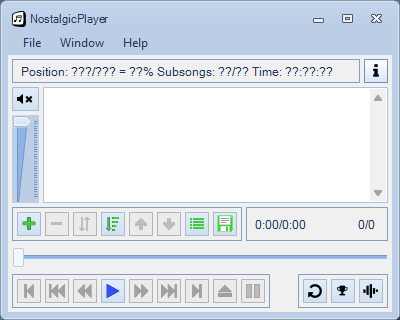
Shortcuts & key combinations
NostalgicPlayer knows the following keys or key combinations:
| ESC |
Closes active window, except for the main window. |
These can used in main window only:
| F12 |
Selects a random module in the list and plays it. It will not select any of the last 4 modules played, so it get more random. |
| DEL |
The same as the eject button. |
| Insert |
The same as the play button. |
| Space |
Pause the playing module. |
| Cursor left |
Rewind. |
| Cursor right |
Fast forward. |
| Backspace |
Module loop on / off. |
| Shift + space |
Mute / unmute. |
| Shift + cursor left |
Load the previous module in the list. |
| Shift + cursor right |
Load the next module in the list. |
| 0 - 9 |
Select sub-songs (if current module has sub-songs). |
| + / - |
Increment / decrement sub-song selector by 10 if module has more than 10 sub-songs. |
| Type any letter (A-Z) |
Opens a search popup to quickly find modules in the playlist. Just start typing and matching modules will be shown. Press Enter to load the selected module, or Escape to close the search popup. You can also use * and ? as wildcards when searching. |
Statusbar
Statusbar shows the time position and progress in percent. Each position indicates a 3 second period. It also tells elapsed or remaining time. You can change time mode by clicking time with mouse.
Mute / unmute
 |
This button can mute / unmute the sound. |
Volume
 |
This slider can be used to adjust sound volume. You can click in it to set volume by small steps or just drag slider to position of you choice with mouse. |
Playlist
It is possible to move the modules around in the playlist to reorder them. This is done by first selecting the module you want to move. Then press left mouse button on one of the selected modules and keep it down while moving the mouse. A line appear where the modules will be inserted.
You can also drag'n'drop modules from File Explorer into playlist. Playlist will be cleared before new files are added.
You can also use control keys to change drag & drop behaviour:
| CTRL + dragging |
Insert. Inserts modules to playlist. Playlist is not cleared before inserting. |
| CTRL + SHIFT + dragging |
Append. Add modules to end of existing playlist. Playlist is not cleared before appending. |
Add module(s) to playlist
This button shows menu:
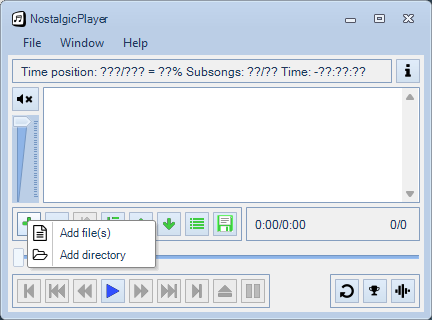
| Add file(s) |
Open a standard file dialog, in which you can select new files to be added in the playlist. If one or more modules are selected in playlist, then modules will added before first selected module. Otherwise modules will be added to the end of playlist. |
| Add directory |
Open a standard directory dialog, in which you can select a single directory to be added in the playlist. All modules that this directory contains, will be added. The same rule apply to this as Add file(s) described above. |
Remove module(s) from playlist
 |
This button removes all selected modules from playlist. |
Swap module positions
 |
This button swaps positions of two selected modules in playlist. |
Sort / shuffle playlist
This button shows menu:
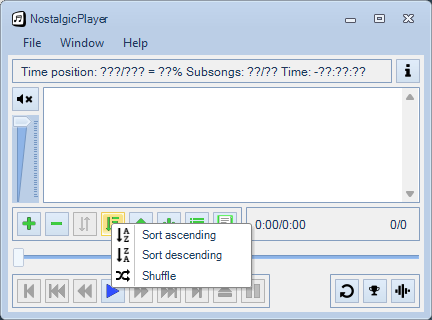
| Sort ascending |
Sorts playlist in ascending order (A-Z). |
| Sort decending |
Sorts playlist in decending order (Z-A). |
| Shuffle |
Shuffles playlist. If no module is playing, NostalgicPlayer will start to play the first module. If a module is playing, the playing module will be in top of the list. |
Move upwards
 |
This button moves all selected modules upwards in playlist. If you hold down shift while pressing the button, all selected modules will be moved to the top of the list. |
Move downwards
 |
This button moves all selected modules downwards in playlist. If you hold down shift while pressing the button, all selected modules will be moved to the bottom of the list. |
List item
This button shows menu:
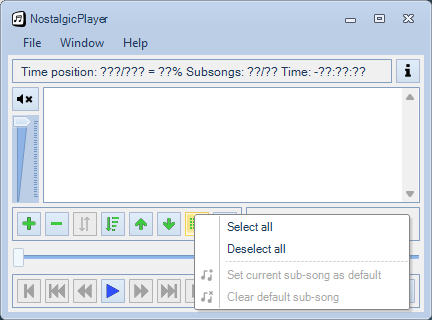
| Select all |
Selects all modules in playlist. |
| Deselect all |
Deselects all selections. |
| Set current sub-song as default |
When playing a module and you're hearing your favorite sub-song, you can select this menu item. It will then mark the current sub-song as the default one, so the next time you load the module, this sub-song will be played. You can see a default sub-song has been set by the hashtag added at the end of the name in the module list. This information will also be saved in playlists. |
| Clear default sub-song |
Will remove the previous set default sub-song mark on the selected items. |
Playlist options
This button shows menu:
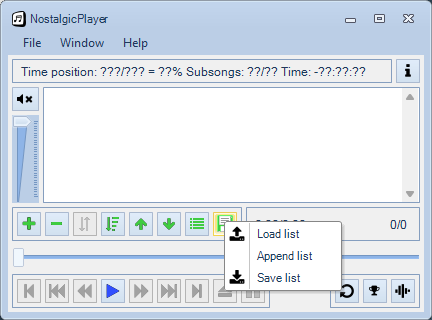
| Load list |
Loads new playlist. Clears playlist before adding new modules. The following playlist types are supported:It's also possible to drag'n'drop playlist directly into the NostalgicPlayer main window. |
| Append list |
Loads new playlist. NostalgicPlayer will append new module(s) before the first selected module. If none is selected, it will append to the end of the list. |
| Save list |
Saves current playlist. |
Playing time
This area shows time information of all selected modules in playlist and total playing time of entire playlist.
NOTE: Since playing time is calculated when module is loaded, total playing time may change as you load new modules.
Module count
This area shows number of currently selected modules and total number of modules in playlist.
Position slider
This slider can be used to set module position. You can drag slider with mouse to change module position. If the main window of NostalgicPlayer is active, you can also use left and right cursor keys on keyboard to change module position.
NOTE: Slider is enabled only if current module format supports position seeking.
Load previous module
 |
This button loads previous module from playlist. If you press it within two seconds after module started to play it loads previous module from playlist, otherwise it starts module from beginning. |
Start previous sub-song
 |
This button starts previous sub-song. It is enabled only if current module has sub-songs. |
Rewind
 |
This button works like rewind in CD-players. |
Play
 |
This button opens file dialog where you can select files for playlist. Playlist will be cleared before adding new modules. |
Fast forward
 |
This button works like fast forward in CD-players. |
Start next sub-song
 |
This button starts next sub-song. It is enabled only if current module has sub-songs. |
Load next module
 |
This button loads next module from playlist. |
Eject
 |
This button stops module playing and sets module position to beginning. If you press it twice, it will clear playlist. |
Pause
 |
This button sets pause on / off. |
Repeat
 |
This button sets repeat on / off. If repeat is on, then currently playing module will loop forever. |
File menu
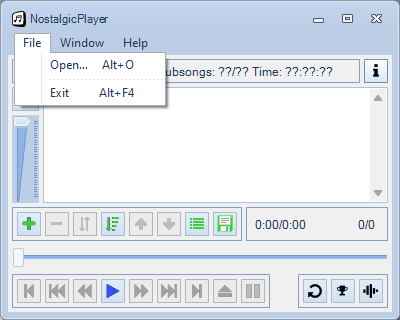
File menu shows following options:
| Open |
Adds new files to playlist. Playlist will be cleared before adding new modules. |
| Open url |
Add an URL to a streaming radio to playlist. |
| Quit |
Quits NostalgicPlayer. |
Window menu
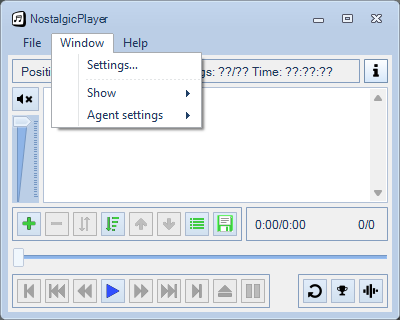
Window menu shows following options:
Help menu
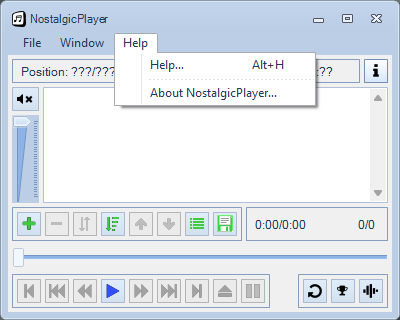
Help menu shows following options:
| Help |
Open this documentation. |
| About NostalgicPlayer |
General info about NostalgicPlayer. |
|